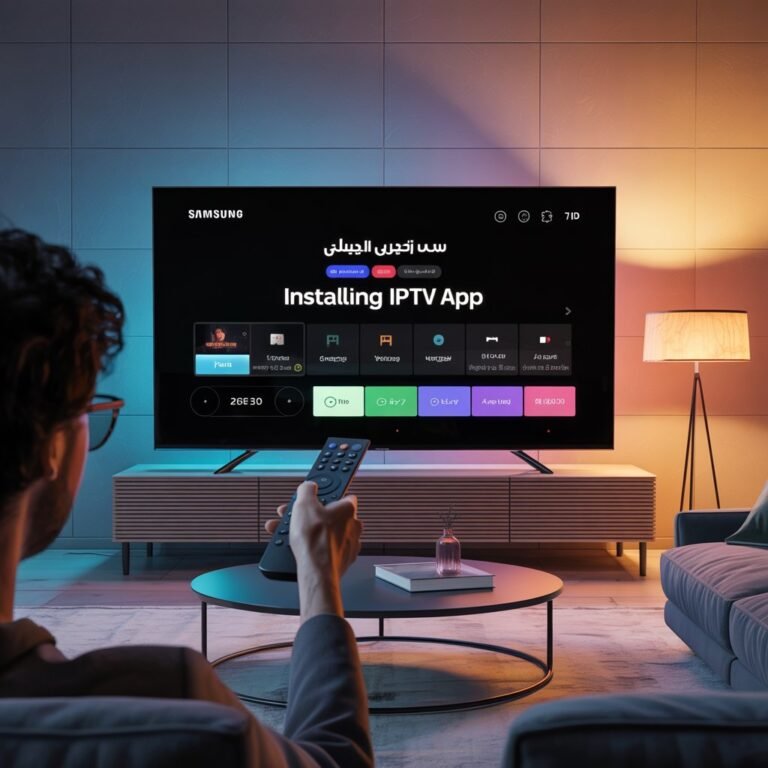How to Connect IPTV to Smart TV – Step-by-Step Guide 2025

In the digital transformation era, IPTV (Internet Protocol Television) has become the preferred choice for millions worldwide. IPTV offers a flexible, diverse, and high-quality way to watch TV, delivering content over the internet instead of traditional cable or satellite. For Smart TV owners, IPTV opens a world of entertainment with access to thousands of channels, movies, and shows on demand.
If you’re looking to connect IPTV to your Smart TV, this comprehensive guide will walk you through everything—from understanding IPTV basics and compatible devices to setup instructions and tips for the best viewing experience. We will also introduce you to trusted IPTV service options like StreamProx.com, a platform delivering professional IPTV solutions globally.
What is IPTV and How Does It Differ From Traditional TV?
IPTV stands for Internet Protocol Television, which means TV programs and channels are delivered via the internet rather than through conventional methods like cable, satellite, or antenna. This fundamental difference provides IPTV with several advantages:
- On-Demand Content: Watch what you want, when you want, without being bound to fixed schedules.
- Wide Device Compatibility: Stream on Smart TVs, smartphones, tablets, computers, and more.
- Interactive Features: Access to electronic program guides (EPG), catch-up TV, and VOD libraries.
- Customization: Choose packages and channels tailored to your preferences.
Unlike traditional broadcasting, IPTV requires a reliable internet connection and often involves subscription-based services. It is increasingly replacing cable TV as the go-to entertainment source in many countries.
Devices That Support IPTV
Before setting up IPTV on your Smart TV, it’s essential to ensure your device supports IPTV applications or streaming protocols. Popular devices that support IPTV include:
- Samsung Smart TVs (Tizen OS)
- LG Smart TVs (webOS)
- Android TVs (Sony, TCL, NVIDIA Shield, etc.)
- Amazon Fire TV devices
- Apple TV
- Chromecast with Google TV
- Windows and macOS computers
- Smartphones and tablets (iOS and Android)
Smart TVs from Samsung and LG are the most widely used for IPTV setups, thanks to their dedicated app stores and compatibility with popular IPTV applications.
Basic Requirements to Connect IPTV to Smart TV
Before diving into installation, make sure you have:
- A stable, high-speed internet connection: Minimum 10 Mbps for SD streaming; 25 Mbps or more for HD and 4K content.
- A compatible IPTV app: Depending on your Smart TV OS, choose apps like IPTV Smarters, TiviMate, Smart IPTV, or others.
- An active IPTV subscription: Services provide you with M3U playlists or Xtream Codes URLs to access channels.
- Necessary hardware: Ethernet cable or Wi-Fi router, HDMI cables (for some setups), and your Smart TV itself.
How to Connect IPTV to Samsung Smart TV
Samsung Smart TVs, running on Tizen OS, have native support for IPTV apps.
Step 1: Download an IPTV app
- Open the Samsung Apps Store on your TV.
- Search for popular IPTV apps like Smart IPTV, IPTV Smarters, or TiviMate (if supported).
- Download and install your chosen app.
Step 2: Activate the app (if required)
- Some apps, such as Smart IPTV, require a one-time activation fee. Follow on-screen instructions.
Step 3: Upload your IPTV playlist
- Open the app and note your TV’s MAC address displayed on-screen.
- Visit the app’s official website on your computer or smartphone.
- Enter your TV’s MAC address and upload the M3U playlist or enter the Xtream Codes URL provided by your IPTV service (like StreamProx.com).
Step 4: Start streaming
- Return to your TV app and refresh or restart it. Your channels and on-demand content should appear.
How to Connect IPTV to Android TV
Android TV devices offer flexible IPTV options through the Google Play Store.
Step 1: Open Google Play Store
- Navigate to the Google Play Store on your Android TV device.
Step 2: Download a trusted IPTV app
- Install apps such as IPTV Smarters Pro, TiviMate, or XCIPTV.
Step 3: Add your IPTV subscription details
- Open the IPTV app and enter your subscription credentials: M3U playlist URL or Xtream Codes login information.
Step 4: Browse and enjoy
- Wait for channels to load, then start watching.
Can You Use IPTV Without Apps?
Some newer Smart TVs support IPTV through built-in web browsers or by loading M3U files via USB. However, dedicated IPTV apps are highly recommended for a smoother, feature-rich experience including EPG, catch-up TV, and VOD access.
Best IPTV Apps for Smart TVs in 2025
Here are the top IPTV apps compatible with most Smart TVs:
- IPTV Smarters Pro: Known for Xtream Codes support, multi-user profiles, and parental controls.
- TiviMate: Popular on Android TV for playlist management and multi-view.
- Smart IPTV: Common on Samsung and LG TVs with stable performance.
- Flix IPTV: Simple interface, great for users preferring minimalism.
- XCIPTV: Free option for Android-based devices with basic Xtream Codes support.
Top Tips for a Successful IPTV Experience
- Use Ethernet connection instead of Wi-Fi for more stable streaming and less buffering.
- Choose trusted IPTV providers like StreamProx.com to ensure reliable and legal content delivery.
- Regularly update your IPTV apps and Smart TV firmware to benefit from improvements and security patches.
- Use a VPN if certain content is geo-restricted in your region.
- Always avoid free or unverified IPTV sources to minimize risks of malware or legal issues.
Common Mistakes to Avoid When Setting Up IPTV on Smart TVs
- Installing apps from unofficial sources that may compromise your device security.
- Using IPTV services that don’t have proper licenses or legality in your country.
- Ignoring software updates for your apps and TV firmware.
- Overlooking the importance of a stable internet connection and hardware compatibility.
The Future of IPTV and Smart TVs
With ongoing advances in Smart TV OS, AI, and streaming technology, IPTV is evolving rapidly. Expect more personalized content recommendations, interactive features, improved 4K and even 8K streaming, and seamless multi-device integration.
Why Choose StreamProx for IPTV in 2025?
At StreamProx.com, we specialize in professional IPTV services, providing:
- Extensive channel lineups including USA and international content.
- High-quality HD and UHD streaming with minimal buffering.
- Xtream Codes support for seamless app integration.
- 24/7 customer support and reliable uptime.
- Flexible, affordable plans tailored for every viewer.
Pair your Smart TV with StreamProx IPTV and enjoy premium streaming without compromises.
Conclusion
Connecting IPTV to your Smart TV in 2025 is easier than ever. By selecting the right apps, maintaining good internet, and choosing reputable IPTV providers like StreamProx, you can transform your TV viewing experience. This guide covers everything you need to get started and ensure smooth, high-quality streaming anytime, anywhere.
Start your IPTV journey today with a professional setup and enjoy endless entertainment options on your Smart TV.