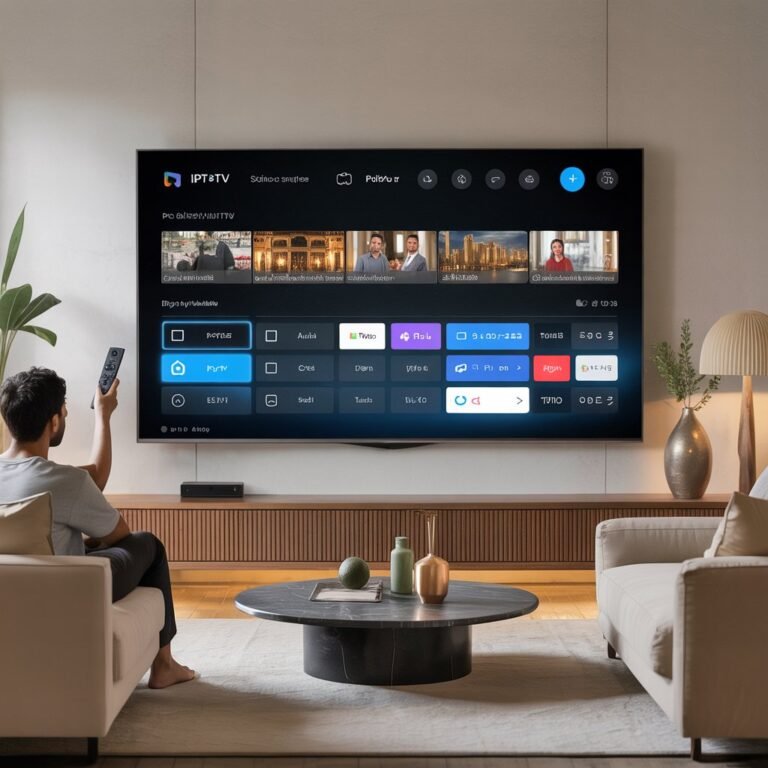Installing IPTV on LG Smart TVs: Complete Walkthrough

With IPTV services becoming more popular, users of LG Smart TVs are searching for reliable ways to install and enjoy IPTV streaming. LG TVs operate on WebOS, a smooth and responsive system that supports a range of apps. This guide will show you how to install IPTV on your LG Smart TV, configure it correctly, and ensure a seamless experience.
Whether you’re a beginner or experienced user, this complete walkthrough covers all necessary steps—from installing the right IPTV app to uploading your playlist and adjusting settings. We’ll also share troubleshooting tips to help you avoid common issues.
Why LG Smart TVs Are Great for IPTV
LG Smart TVs are equipped with WebOS, a fast, user-friendly operating system that supports various IPTV applications. Unlike some other platforms, LG allows installation of apps like Smart IPTV (SIPTV) and SS IPTV, both of which are widely used for loading and managing IPTV playlists via M3U files.
Prerequisites Before You Begin
Make sure you have:
- A stable internet connection (Ethernet or strong Wi-Fi)
- LG Smart TV with WebOS (2016 or later recommended)
- A USB stick (optional for some methods)
- A subscription to a trusted IPTV provider that gives you an M3U playlist or Xtream Codes
- Your TV’s MAC address (for apps like Smart IPTV)
📌 To get a premium IPTV subscription that works perfectly with LG TVs, visit www.streamprox.com.
Step-by-Step: Installing IPTV on LG Smart TV
Step 1: Download the App
Go to the LG Content Store on your TV. In the search bar, type “Smart IPTV” or “SS IPTV.” Select the app and install it. If these are not available in your region, you may need to switch your TV’s region settings or sideload the app.
Step 2: Launch the App and Note the MAC Address
Once the app is installed, open it. You’ll see a screen displaying your TV’s MAC address. Write it down, as you’ll need it to upload your playlist.
Step 3: Upload the Playlist
Go to the official Smart IPTV website on your computer or phone. Enter your MAC address and paste your M3U playlist URL provided by your IPTV provider. Click upload.
If you’re using SS IPTV, you’ll instead go to the app settings, select “Content,” then “Add Playlist,” and enter the M3U link manually or by QR code.
Step 4: Restart the App
Close the app on your TV and reopen it. Your channels should now appear, ready to stream.
Configuring IPTV Settings on LG TV
- Language & Subtitles: Most IPTV apps allow changing the default audio language or adding subtitle support.
- EPG (Electronic Program Guide): Some apps support EPG if your playlist includes it. Make sure it’s activated in settings.
- Buffer Size: Adjust the buffer size if you notice frequent freezing.
- Favorites & Channel Grouping: Organize your channels for easier navigation.
Troubleshooting Common Issues
App Not Found in LG Content Store: Change your region to a supported country (like UK or Germany) in your TV settings.
Playlist Not Loading: Double-check the M3U link for typos or expired access.
App Crashes: Clear app cache or reinstall it. Make sure your WebOS is up to date.
Unsupported File Error: Ensure the IPTV format (M3U or Xtream) is supported by the app you’re using.
Best Practices for IPTV Streaming on LG
- Use Ethernet for a more stable connection than Wi-Fi.
- Don’t overload your playlist with unnecessary channels.
- Regularly check your IPTV provider’s server status.
- Restart the app or TV once a week to avoid memory issues.
Conclusion
Installing IPTV on your LG Smart TV is straightforward if you follow the right steps. By choosing a reliable app and uploading your playlist correctly, you can enjoy smooth, high-quality streaming directly from your TV.
For premium IPTV plans optimized for LG WebOS devices, visit www.streamprox.com and explore tailored packages.
Stay connected for more guides on setting up IPTV across all devices.