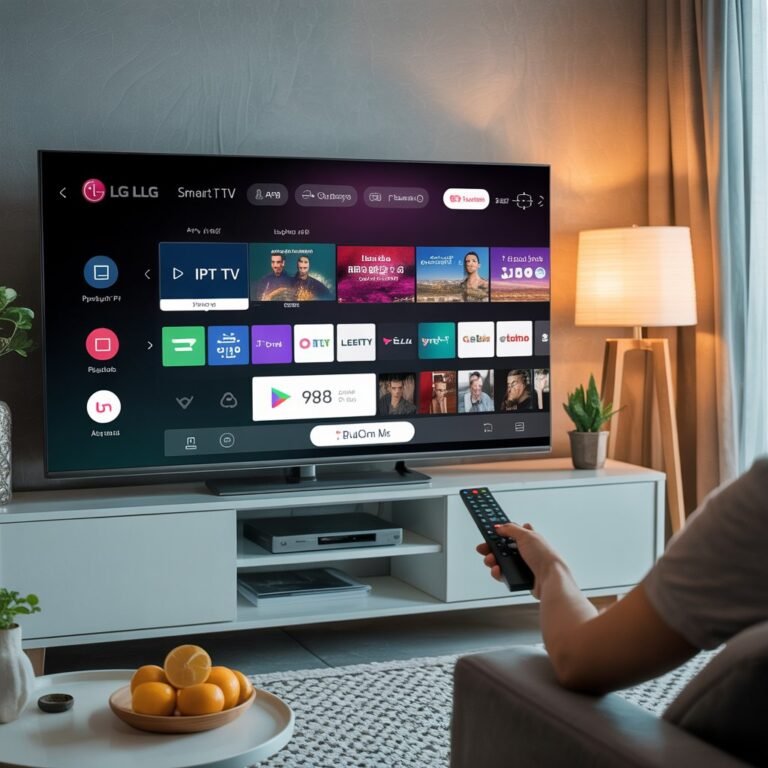How to Connect IPTV to Your Smart TV: A Step-by-Step Guide

In the digital age, IPTV (Internet Protocol Television) has emerged as a powerful alternative to traditional cable and satellite services. It allows users to stream live TV channels, video on demand, and premium content directly over the internet. With Smart TVs becoming more accessible and common in homes around the world, many people are searching for efficient ways to connect IPTV services to their devices. If you’re one of them, this comprehensive guide is designed for you.
This article will cover the complete process of setting up IPTV on your Smart TV, whether you’re using a Samsung, LG, Sony, TCL, or any other Android-powered television. You’ll also learn about the technical requirements, best practices, and common mistakes to avoid to ensure a smooth IPTV experience.
What is IPTV?
IPTV stands for Internet Protocol Television, a system where television content is delivered through internet networks instead of traditional terrestrial, satellite, or cable television formats. It offers features such as live TV, time-shifted media (replay), and video on demand (VOD). Unlike services like Netflix or YouTube, IPTV streams television content in real-time and is often organized into packages or subscriptions.
Why Use IPTV on a Smart TV?
Smart TVs are equipped with operating systems that support app installations, internet browsing, and external file management. This makes them ideal platforms for streaming IPTV content directly without the need for extra devices like set-top boxes. The convenience of using one device for all your entertainment needs makes IPTV on Smart TVs highly popular.
Devices Compatible with IPTV
Before diving into installation steps, it’s important to ensure your Smart TV supports IPTV apps. Here are some common types:
- Samsung Smart TV (Tizen OS)
- LG Smart TV (WebOS)
- Sony Smart TV (Android TV)
- TCL Smart TV (Android TV)
- Philips Smart TV (Android TV)
- Amazon Fire TV / Fire Stick
- Chromecast with Google TV
- Apple TV (with sideloaded apps)
Prerequisites for IPTV Setup
To connect IPTV to your Smart TV, make sure you have:
- A stable internet connection, preferably over Ethernet
- A Smart TV with access to an app store
- A valid IPTV subscription that provides M3U playlists or Xtream Codes
- A compatible IPTV player app (e.g., Smart IPTV, TiviMate, IPTV Smarters Pro)
💡 You can find premium IPTV plans with global channels at www.streamprox.com.
Step-by-Step Guide to Set Up IPTV on Smart TV
1. Choose an IPTV App
Depending on your TV brand, visit the app store and install a trusted IPTV app. Here are a few suggestions:
- Smart IPTV (SIPTV) – Popular on Samsung and LG
- IPTV Smarters Pro – Best for Android TVs
- TiviMate – Feature-rich and ideal for experienced users
2. Activate the App (If Needed)
Some apps like Smart IPTV require a one-time activation fee. Visit their official websites and use your TV’s MAC address to register.
3. Upload IPTV Playlist or Login Details
Your IPTV provider should have given you either:
- M3U Playlist URL
- Xtream Codes API (username, password, server URL)
Input this data into the app manually or by uploading through the app’s web portal.
4. Configure Settings
Customize the app’s appearance, set your preferred languages, enable subtitles, adjust buffering, and sync EPG (Electronic Program Guide) if available.
5. Enjoy Streaming
After the playlist loads, you should see the channel list appear. You can now stream live channels, VOD content, and catch-up TV (if supported).
Tips for Better IPTV Experience
- Use a wired Ethernet connection instead of Wi-Fi for better stability.
- Avoid overloading the playlist with thousands of channels you don’t use.
- Regularly update your IPTV app for performance improvements.
- Check server uptime and availability from your provider.
Common Issues and Solutions
Issue: Channels not loading or buffering frequently.
Solution: Check your internet speed, restart your router, and verify the IPTV server’s status.
Issue: App crashes or freezes.
Solution: Clear the app’s cache, reinstall the app, or check for firmware updates on your Smart TV.
Issue: Playlist expired or not working.
Solution: Contact your IPTV provider or upload a new valid playlist.
Final Thoughts
Connecting IPTV to a Smart TV is a straightforward process when you understand the tools and requirements. By following the steps outlined in this guide, you’ll unlock a world of on-demand and live entertainment from your television. Always choose reliable IPTV services like www.streamprox.com to ensure quality and stability.
Stay tuned for more in-depth tutorials on IPTV apps, troubleshooting, and optimizing your home streaming setup.